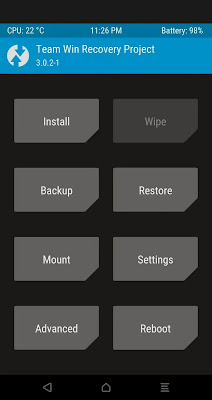Are you looking for a way on how to download a video from any website? let’s say you are streaming a video online on a particular website and you changed your mind and decided to download the video to your mobile device or pc but you don’t know how to.
Don’t worry, this article got you covered because, in this article, we will be listing and explain different ways and methods on How To Download a Video From Any Website.
How To Download a Video From Any Website
lf you come across any video you like on Facebook, YouTube, Vimeo, or any website and you want to download them to your device using some online resources all for free.
Below are some of the website/resources you can you to download video on any website.
1. Free Video Downloader
Free Video Downloader is a Chrome plugin that works on almost every video site except YouTube, which blocks extension-based downloads.
The Free Video Downloader supports a variety of file formats, including MP4, MOV, FLV, AVI, WEBM, ASF, and MPG
The plugin also allows you to download numerous videos at once and is compatible with nearly all video hosting sites. Free Video Downloader not only allows you to download videos, but it also allows you to create video playlists.
2 Y2Mate
Y2Mate is a YouTube downloader that only downloads YouTube videos. The procedure is similar to that of other YouTube downloaders.
Simply copy the URL of the film you want to store, paste it into the URL area of the web app, and click Start.
You’ll be able to download either the complete video or simply the audio track.
Simply copy the URL of the film you want to store, paste it into the URL area of the web app, and click Start.
You’ll be able to download either the complete video or simply the audio track.
3 KeepVid
KeepVid supports a total of 28 websites. It includes instructional sites like Lynda, news organizations like ABC and NBC, and popular entertainment sites like Ebaumsworld and Break. KeepVid, however, no longer allows you to download YouTube videos.
You can save your downloaded file in over 150 different formats after you’ve copied and pasted your link into the site.
You can save your downloaded file in over 150 different formats after you’ve copied and pasted your link into the site.
4. Advanced Download Manager
If you have an Android phone, you’re definitely seeking for Android-specific video downloading and embedding options.
Many consumers overlook the option of using an Android-based tool such as Advanced Download Manager to download embedded videos.
5. YooDownload
YooDownload is another competitor to the likes of KeepVid and VideoGrabby. It works with YouTube, Vimeo, Facebook, Twitter, Instagram, Vid.me, and SoundCloud.
6. ClipConverter
ClipConverter is compatible with practically any website (subscription streaming services notably excluded). It can even download movies from MySpace, the world’s most popular social network!
Chrome, Firefox, and Safari browser add-ons are available from the developers.
Chrome, Firefox, and Safari browser add-ons are available from the developers.
7. Flash Video Downloader
While Adobe Flash is no longer supported and is considered an outdated and insecure technology, the Flash Video Downloader works with most video formats and is an excellent Firefox or Chrome extension.
You can download the Chrome version here by searching for it. There’s also a Safari version for Apple users and a version for Mozilla Firefox.
The extension allows you to quickly determine whether or not an embedded video may be downloaded and saved to your device. When you install the extension in Firefox, a small arrow in the taskbar appears blue, allowing you to click on it and save the movie. Although the Flash Video Downloader may not function on all websites, it is a typically dependable application.
You can download the Chrome version here by searching for it. There’s also a Safari version for Apple users and a version for Mozilla Firefox.
The extension allows you to quickly determine whether or not an embedded video may be downloaded and saved to your device. When you install the extension in Firefox, a small arrow in the taskbar appears blue, allowing you to click on it and save the movie. Although the Flash Video Downloader may not function on all websites, it is a typically dependable application.
8. OnlineVideoConverter
OnlineVideoConverter works with YouTube, LiveLeak, TeacherTube, VK, CollegeHumor, and more.