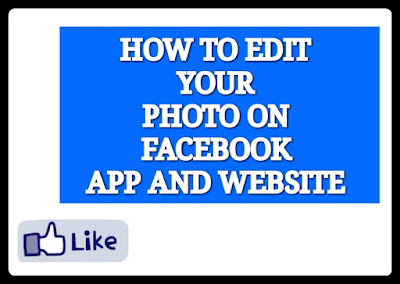
How can I edit my photo image on facebook App or Website
To edit your photo in facebook application on mobile phone
Note: make sure you run latest version of facebook mobile app in your phone.
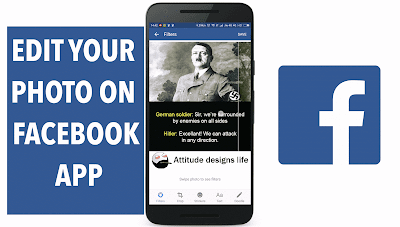
1. First, open the Facebook app and tap the “Photo” button at the top of your phone screen.
2. Next, select the image (or images) you want to edit and share. Tap “Done” in the upper right-hand corner once you’ve made your selection.
3. Add a filter by swiping your finger left across the image. You’ll see a vertical white line pass over the image for each of the seven different filters: Auto, Vintage, Spring, Summer, Fall, Winter, and Snow. I used the “Auto” filter which sharpened the lines and colors in my picture.
4. Next tap on edit button for adding a text, stickers and doodle.
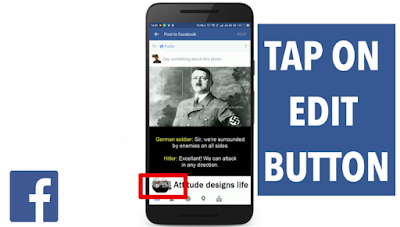
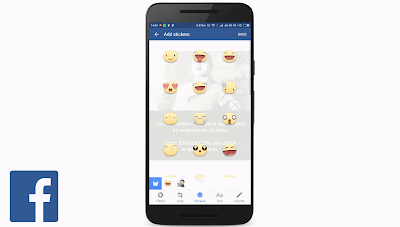
To add a sticker, tap the “Stickers” icon at the bottom of your screen.
Position and re-size the sticker by dragging it across the screen using two fingers.
When you’re done editing in Facebook app, tap “Save” in the upper right-hand corner of the screen. Then you’ll be able to post your photo to Facebook and show your creation to the public or friends only.
How Can l Edit my Photo on Facebook Website
Open your Account > Tap what's on your mind? Area
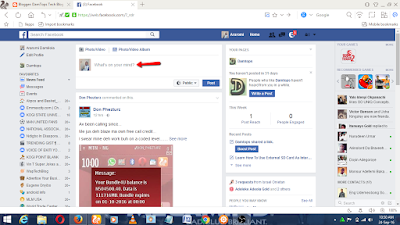
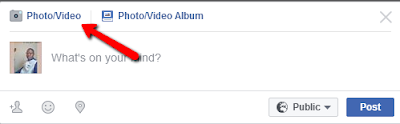
Now you can edit your photo with colour, text, crop, filter and you can also add sticker
When you’re done editing, tap “Save” in the lower right-hand corner of the screen. Then you’ll be able to post your photo to Facebook and show your creation to all of your friends.
If you follow the steps carefully you will be able to edit your photo on facebook easily with fun.




No comments:
Post a Comment
We Love Comments